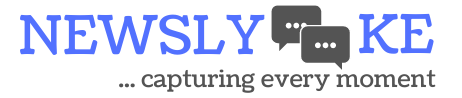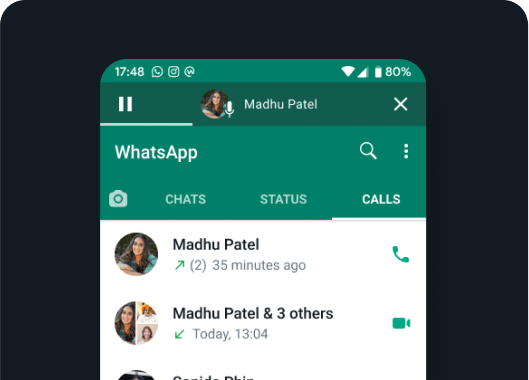
To enable the chat lock feature on both Android and iPhone devices, you can add an additional layer of security to safeguard your most private conversations. To access or send messages within these protected chats, you’ll be required to unlock them using your device’s authentication methods, such as your phone’s passcode, Face ID, or fingerprint recognition. These secured chats will be stored separately in a designated “Locked Chats” folder.
- When chats are locked, their notification content and contact details remain hidden, appearing as “WhatsApp: 1 new message” in notifications. To maintain the privacy of media files, you’ll need to disable chat lock temporarily in order to save media to your device’s gallery.
- This chat lock feature extends to group chats and chats that you’ve muted as well. However, please note that calls will not be locked; incoming calls from locked chat contacts or groups will still be visible.
- It’s essential to understand that when you activate chat lock on your phone, it only applies to that specific device. If you have other devices connected to WhatsApp, such as a desktop computer, chats on those linked devices will remain unaffected and won’t be locked.
- In case you utilize WhatsApp’s backup and restore functionality, your locked chats will maintain their locked status when you restore them to a new phone. To access these locked chats, you must first set up device authentication, such as fingerprint or Face ID.
- Additionally, it’s important to note that when you enable chat lock, the recipient of your messages won’t be aware that you’ve applied this security measure.
- Should you wish to lock an archived chat, you’ll first need to unarchive it and then proceed to lock it as needed.
Enable Chat Lock
To activate Chat Lock, navigate to the chat’s information and toggle the switch to turn it on or off. If you haven’t configured your device authentication method, such as your phone passcode, fingerprint, or Face ID, you will receive a prompt to set it up before securing a chat
Open the chat you want to lock.
- Tap on the chat’s information icon (usually represented by an “i” or “info”).
- Select “Chat lock.”
- Choose either “Lock this chat with Fingerprint” or “Lock This Chat with Face ID,” depending on your device.
- To access the chat, tap “View” in the Locked chats folder.
Viewing Locked Chats:
- Navigate to the Chats tab.
- Swipe downward to refresh the chat list.
- Locate and tap on the “Locked chats” folder.
- Confirm your identity with Face ID or your fingerprint sensor.
- You can now tap on any locked chat to view or send messages.
Disabling Chat Lock:
- Open the chat you’ve locked.
- Tap on the chat’s information icon.
- Select “Chat lock.”
- Toggle the lock off and confirm using your fingerprint or Face ID.